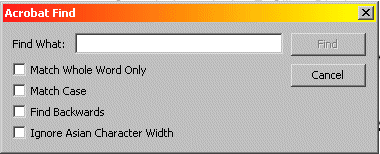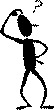How To Search
To search using the Board Minutes Search:
Simply type your search request into the text box provided.
Searches will be done ONLY in the year chosen
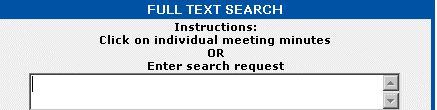
And click on the [SEARCH] button.

The matching documents will be displayed in chronological order.
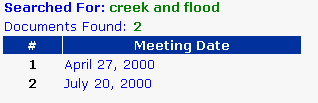
If no documents match your search criteria, then this should
appear.
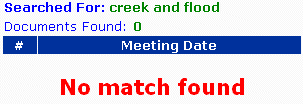
Click on any of the matching documents to open that PDF document
up in a new browser window.

The clicked on matching PDF document will open up and the first
matching word(s) of your search criteria will be highlighted in blue
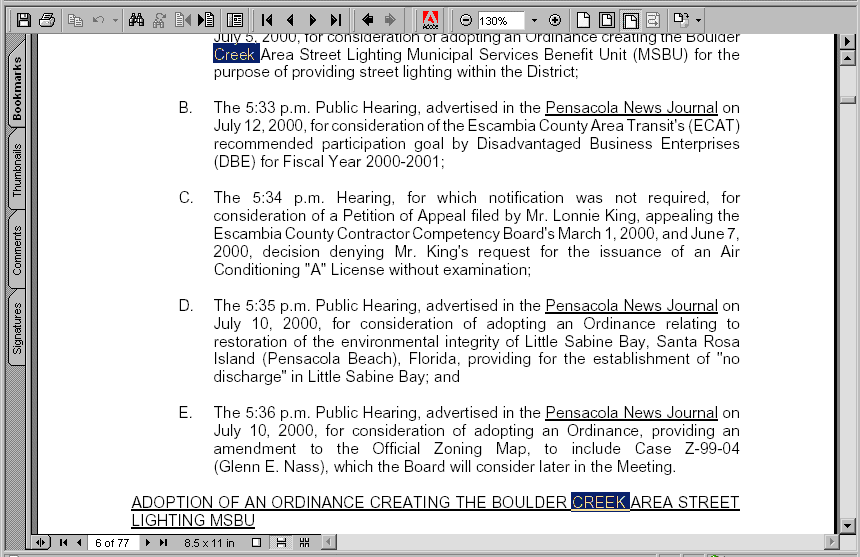
If your search criteria appears more than once in a document,
click on Adobe Acrobat's "Jump Next" and "Jump Previous" buttons on the top
toolbar to jump to the next highlighted match. The buttons look like a piece of
paper with an triangle pointing to the left or to the right.

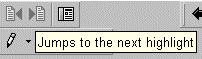
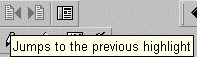
Clickable buttons are available in those Board Minutes PDF
documents that have imaged supporting documents such as contracts,
proclamations, reports, etc... The user may click on these buttons to view the
non-searchable TIFF image of the supporting document.
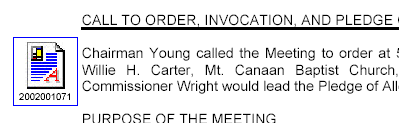

If you decide to search for another word while inside the PDF
document, then use Adobe Acrobat's "Find" and "Find Again" buttons [ CTRL-F ]
to find a new phrase within the document. The "Find" and "Find Again" buttons
look like binoculars. This feature is done completely without the use of the
Board Minutes Search.